Ethical Hacking Tutorial 8 :- Kali Linux setup for Ethical Hacking
Hello Security Enthusiast!!!
Hope all our dear readers are healthy an safe at home during this Pandemic COVID-19. We, Dark Street Hackers and Inferno Infosec team urges you all not to go out without any emergency work. Today we are going ahead with our Ethical Hacking Tutorials.
So, without wasting our time, let's get started. In the last tutorial I have written a tutorial on " Virtual Lab Setup for Ethical Hacking" and now we will learning how to setup our hacking machine that is Kali Linux in this virtual lab.
Let's Begin......
Step 1: - Download the kali linux ISO file from the Kali Linux depending on the version you are using of virtual box.
Step 2: - After successful download of Kali linux, open up the Virtual Box. And click on "New".
Step 3: - Fill up the details which they are asking according the Operation System you are using. Give name of the kali linux OS and make other details as shown below.
Step 4: - Assign the RAM as per the requirement. By default, it will ask for 1GB (1024 MB) and click on "Next".
Step 5: - By default, "Create a virtual hard disk now" will be selected. Keep that as it is and click on "Create" as shown in below image.
Step 6: - Now it's time to select the Hard disk file type. By default, it will be selected as "VDI(VirtualBox Disk Image)". Keep as it and click on "Next".
Step 7: - After that, it will ask for the allocation of hard disk. "Dynamically allocated" will be selected as default option and click "Next".
Step 8: - Select the location of vdi(virtual disk image) file along with the file size.
Step 9: - Now, the Kali linux setting are done, we will start the process of installation.
Step 10: - Select the ISO file location for the installation of Kali Linux.
Step 11: - Now select the option "Graphical Install" by using the down-arrow key and press Enter.
Step 12: - Select the Language which you want throughout the usage of Kali linux.
Step 13: - It is time to set up the location for setting the time zone and clock.
Step 14: - Select the keyboard language and click "Continue".
Step 15: - Let it load all the required components.
Step 16: - Give the Host name which you want to keep. By default, it will be "kali".
Step 17: - Keep Domain name as blank and click on "Continue"
Step 18: - Setup the password for user to login and other root level tasks and click "Continue".
Step 19: - Now, you must see the Partition disks menu. Select the "Guided - use entire disk" and click on "Continue".
Step 20: - After clicking on "Continue", it will automatically take the disk given for partition and then it will format the given partition for installation process.
Step 21: - Click "Continue" for selected option as shown in the figure below.
Step 22: - Click "Continue" to finish the partition disk portion.
Step 23: - Select "Yes" and then click on "Continue" to save the settings done till now.
Step 24: - Once you click on "Continue", it should installing the Kali Linux OS. It can take more time so do not worry and sit back to get it done.
Once the installation is complete, you will be asked to restart the OS. Click on Restart and use the credentials set as a password previous for logging into our Kali Linux.
This is it for the installation of Kali Linux. Thank you for your time and stay tuned for more and more Ethical Hacking tutorials.
Kindly contact us at infernoinfosec@gmail.com for more details regarding the Certified Information Security Expert courses and study.
#StayHome
#StaySafe
To Be Continued....
Hope all our dear readers are healthy an safe at home during this Pandemic COVID-19. We, Dark Street Hackers and Inferno Infosec team urges you all not to go out without any emergency work. Today we are going ahead with our Ethical Hacking Tutorials.
So, without wasting our time, let's get started. In the last tutorial I have written a tutorial on " Virtual Lab Setup for Ethical Hacking" and now we will learning how to setup our hacking machine that is Kali Linux in this virtual lab.
Let's Begin......
Step 1: - Download the kali linux ISO file from the Kali Linux depending on the version you are using of virtual box.
Step 2: - After successful download of Kali linux, open up the Virtual Box. And click on "New".
Step 3: - Fill up the details which they are asking according the Operation System you are using. Give name of the kali linux OS and make other details as shown below.
Step 4: - Assign the RAM as per the requirement. By default, it will ask for 1GB (1024 MB) and click on "Next".
Step 5: - By default, "Create a virtual hard disk now" will be selected. Keep that as it is and click on "Create" as shown in below image.
Step 6: - Now it's time to select the Hard disk file type. By default, it will be selected as "VDI(VirtualBox Disk Image)". Keep as it and click on "Next".
Step 7: - After that, it will ask for the allocation of hard disk. "Dynamically allocated" will be selected as default option and click "Next".
Step 8: - Select the location of vdi(virtual disk image) file along with the file size.
Step 9: - Now, the Kali linux setting are done, we will start the process of installation.
Step 10: - Select the ISO file location for the installation of Kali Linux.
Step 11: - Now select the option "Graphical Install" by using the down-arrow key and press Enter.
Step 12: - Select the Language which you want throughout the usage of Kali linux.
Step 13: - It is time to set up the location for setting the time zone and clock.
Step 14: - Select the keyboard language and click "Continue".
Step 16: - Give the Host name which you want to keep. By default, it will be "kali".
Step 17: - Keep Domain name as blank and click on "Continue"
Step 18: - Setup the password for user to login and other root level tasks and click "Continue".
Step 19: - Now, you must see the Partition disks menu. Select the "Guided - use entire disk" and click on "Continue".
Step 20: - After clicking on "Continue", it will automatically take the disk given for partition and then it will format the given partition for installation process.
Step 21: - Click "Continue" for selected option as shown in the figure below.
Step 22: - Click "Continue" to finish the partition disk portion.
Step 23: - Select "Yes" and then click on "Continue" to save the settings done till now.
Step 24: - Once you click on "Continue", it should installing the Kali Linux OS. It can take more time so do not worry and sit back to get it done.
Once the installation is complete, you will be asked to restart the OS. Click on Restart and use the credentials set as a password previous for logging into our Kali Linux.
This is it for the installation of Kali Linux. Thank you for your time and stay tuned for more and more Ethical Hacking tutorials.
Kindly contact us at infernoinfosec@gmail.com for more details regarding the Certified Information Security Expert courses and study.
#StayHome
#StaySafe
To Be Continued....















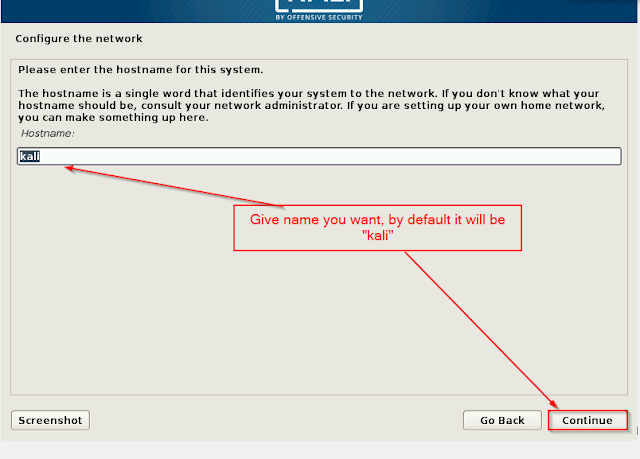

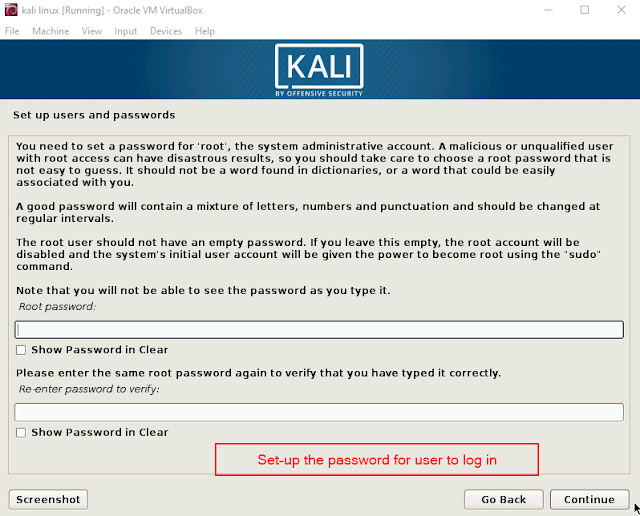









0 Comments