Ethical Hacking Tutorial 7:- Virtual Lab Setup for Ethical Hacking
Hello folks!!!
Let us continue our Ethical Hacking Tutorial with Practice Lab Setup today. Yes, we will be looking forward with detailed steps on how we can create a virtual environment and perform all the practicals.
We will be using Virtual box for lab setup in this session. You can download the virtual box from here also, https://www.virtualbox.org/wiki/Downloads
Let's Begin.....
Step:- 1
Download the software with the help of download link based on the operating system you use. You can also download it by clicking it here
After downloading the corresponding version suitable to your OS, follow the second step. "Run as administrator"
In 3rd step, welcome screen will pop-up just like below.
After clicking the "Next", one Custom Setup window will open. Choose the preferred settings and then click on "Next" again.
Once done with the customize settings, keep selected the options by default and then click on "Next". As shown below.
Step 6 :- Read the instructions and allow the program to start installation by clicking "Yes".
Last but not the least, click on "Install" and let the process gets completed.
The process will continue.
Allow the installation of additional software as it will allow any USB to get detected directly in virtual box.
At last, finish window will popup, and you need to press "Finish" with which you have completed the successful installation of virtual box to run multiple operating systems in one computer.
That's it for today's tutorial. We will be continuing the installation of kali linux. Till the time, be safe, be careful, and keep following for more and more security updates and learning.
Kindly contact us at infernoinfosec@gmail.com for more details regarding the Certified Information Security Expert courses and study.
Thank you!
To Be Continued....
Let us continue our Ethical Hacking Tutorial with Practice Lab Setup today. Yes, we will be looking forward with detailed steps on how we can create a virtual environment and perform all the practicals.
We will be using Virtual box for lab setup in this session. You can download the virtual box from here also, https://www.virtualbox.org/wiki/Downloads
Let's Begin.....
Step:- 1
Download the software with the help of download link based on the operating system you use. You can also download it by clicking it here
In 3rd step, welcome screen will pop-up just like below.
After clicking the "Next", one Custom Setup window will open. Choose the preferred settings and then click on "Next" again.
Once done with the customize settings, keep selected the options by default and then click on "Next". As shown below.
Step 6 :- Read the instructions and allow the program to start installation by clicking "Yes".
Last but not the least, click on "Install" and let the process gets completed.
The process will continue.
Allow the installation of additional software as it will allow any USB to get detected directly in virtual box.
At last, finish window will popup, and you need to press "Finish" with which you have completed the successful installation of virtual box to run multiple operating systems in one computer.
That's it for today's tutorial. We will be continuing the installation of kali linux. Till the time, be safe, be careful, and keep following for more and more security updates and learning.
Kindly contact us at infernoinfosec@gmail.com for more details regarding the Certified Information Security Expert courses and study.
Thank you!
To Be Continued....











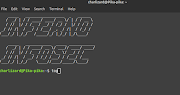


0 Comments